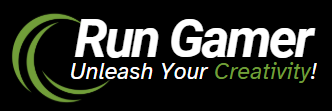If you are creating a website on Blogger and want a professional look, the News Theme is a great choice. It provides a clean and modern design, making your site more attractive to readers. If you have purchased the News Theme and want to install it on your Blogger website, this guide will help you step by step.
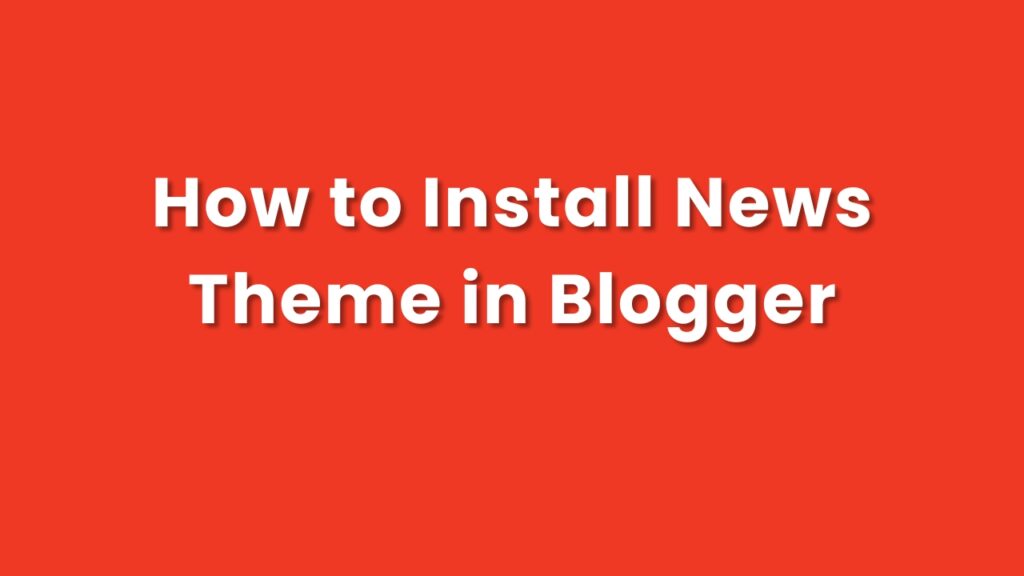
Step 1: Download the News Theme
- Check Your Purchase Email: After buying the News Theme, you will receive a confirmation email with a download link.
- Download the File: Click the download link and save the theme file to your computer. The file is usually in
.xmlformat, which is compatible with Blogger. - Save the File: Make sure to save the file in a folder where you can easily find it.
Step 2: Log in to Your Blogger Account
- Go to Blogger: Open Blogger.com and log in to your account. If you don’t have an account, create one first.
- Choose Your Blog: Select the blog where you want to install the News Theme.
Step 3: Upload the News Theme
- Open the Theme Section: On the left-hand menu, click on Theme.
- Backup Your Current Theme (Optional):
- Before uploading the new theme, it’s a good idea to back up your current theme.
- Click the Backup/Restore button, then download the existing theme file to save it.
- Upload the News Theme:
- In the same Backup/Restore section, click Upload.
- Select the downloaded
.xmlfile from your computer. - Click Upload to apply the new theme.
- Save Changes: After the theme uploads successfully, click Save to keep the changes.
Step 4: Customize Your Theme
- Open the Customization Panel: In the Theme section, click Customize to adjust the design according to your needs.
- Edit Colors and Layout: You can change colors, fonts, and layout to match your preferences.
- Preview the Changes: Use the Preview option to see how the site looks before finalizing the changes.
Step 5: Add Final Touches
- Add Widgets: Go to the Layout section to add widgets like recent posts, categories, or social media links.
- Publish Your Blog: Once everything is ready, publish your site so visitors can see the new theme.